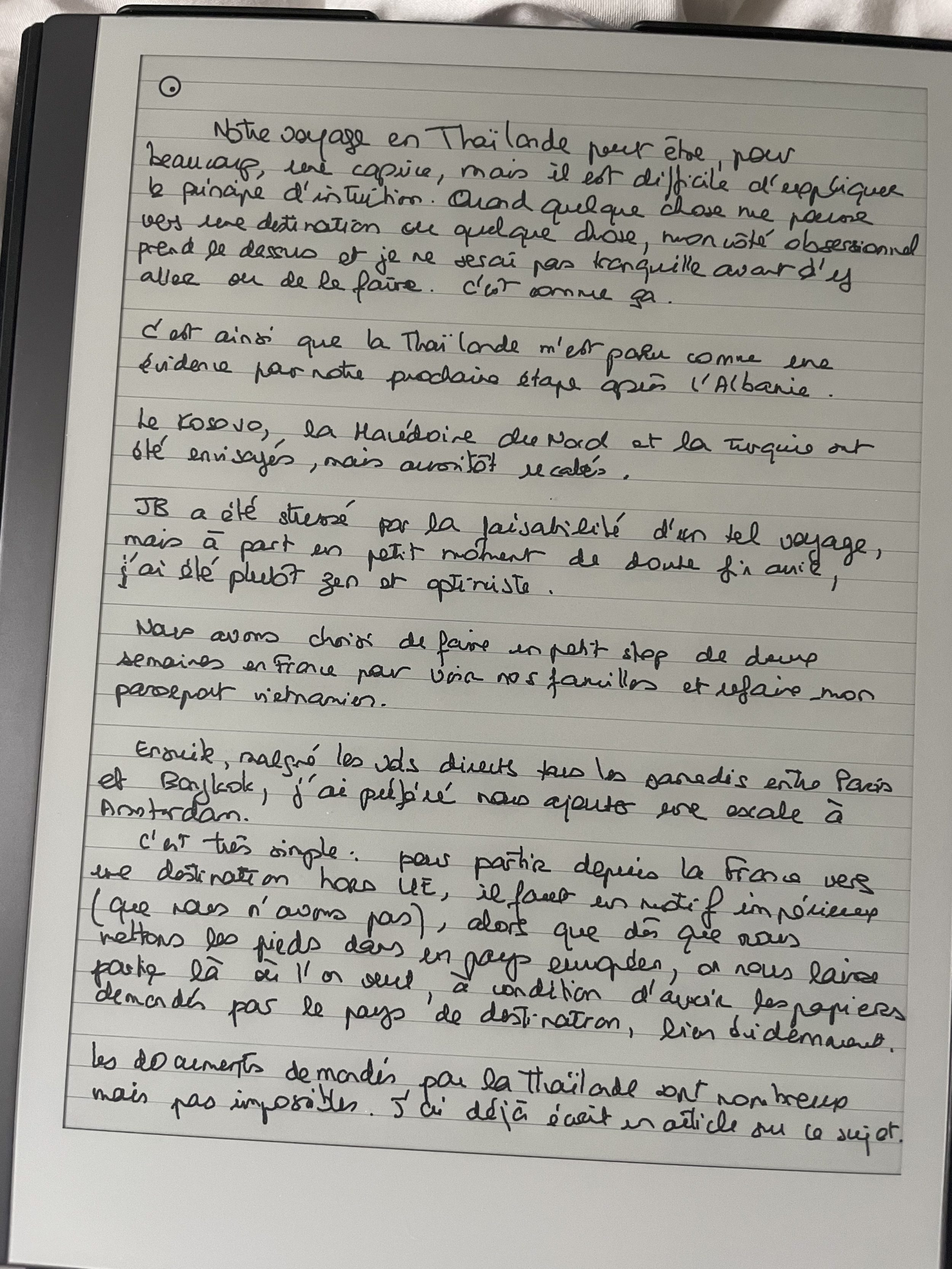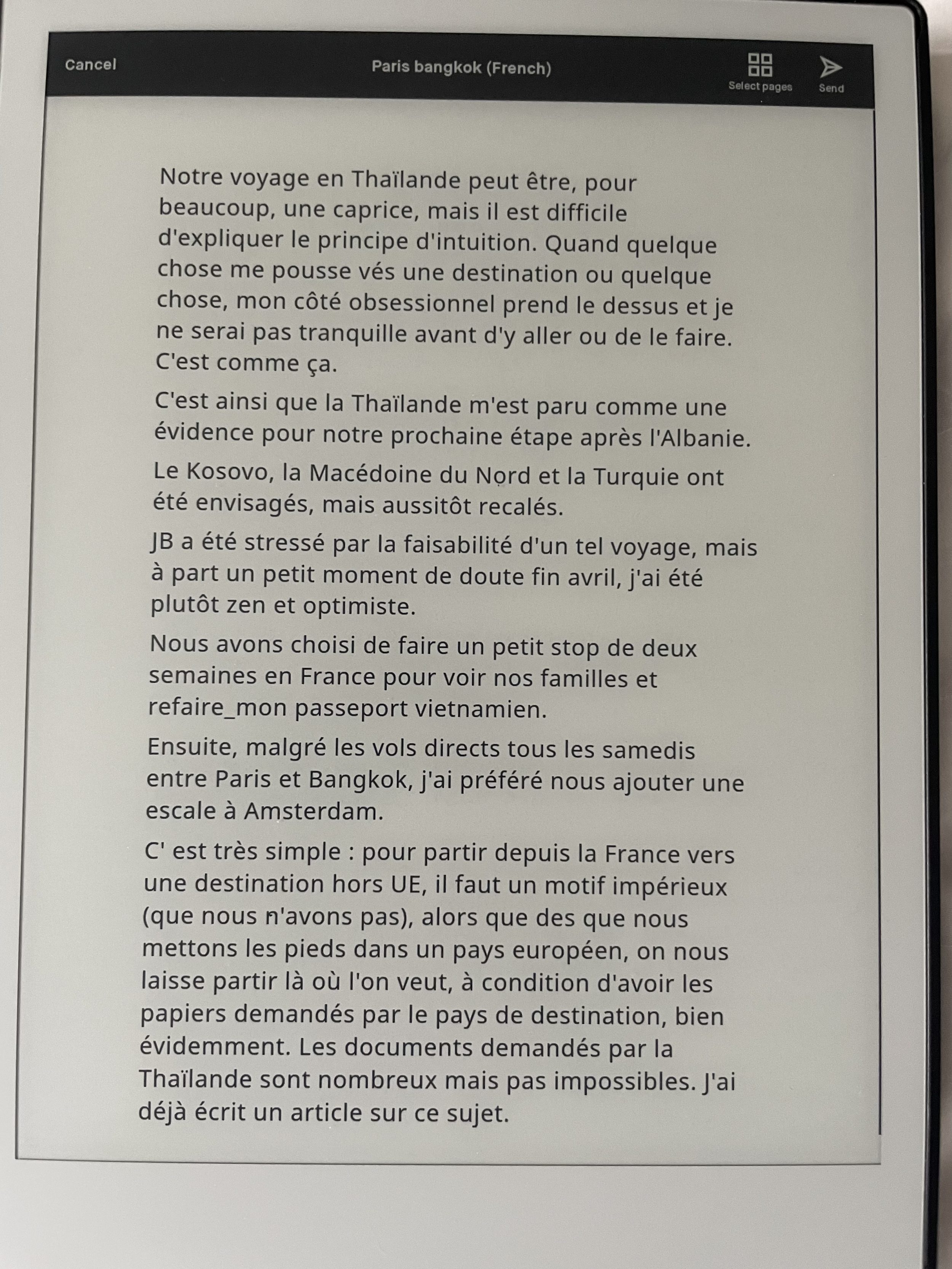[Review] reMarkable 2, my best Purchase Ever
Contrary to what one might imagine, I’m much more of a gadget person than JB. I’m often the one who buys things if I think the new technology is cool, and it can save us work time. However, I am far from being an early adopter. I often wait for the 2nd, 3rd versions… before deciding.
Recently, I discovered reMarkable 2, the tablet that allows you to take notes but with a paper-like feel. It is trendy among engineers and managers. So I bought it for JB.
JB really likes taking notes. He tried to do it on a normal tablet (iPad), but the touch is not the same, so he quickly gave up on the idea.
The advantage of a tablet like the reMarkable 2 is the very nice paper feel, combined with many features that paper notebooks don’t allow.
This post is NOT sponsored
what is reMarkable 2?
reMarkable 2 is an electronic ink (e-ink) tablet that allows you to take notes, draw… but with a paper-like feel. It is also an e-reader, with the added functionality of annotating documents.
Dimensions
It is the thinnest tablet in the world (4.7mm!), with one main use: taking notes with a pen (without battery).

Why does a tablet have to be so thin?
To make writing comfortable. If your hand has to sit on a thick surface all day, your wrist can get sore. But 4.7 mm is the thickness of 49 sheets of paper, like a small notepad.
- It is 188.0 x 246.0 x 4.7 mm
- Know that a sheet of A4 paper is 297 x 210 mm
- an iPad is 174.1 x 250.6 x 7.5mm
Thus, reMarkable 2 is slightly wider than an iPad but thinner than any tablet and smartphone. I think that NOTHING, but absolutely NOTHING, prepares us for such thinness.
The look is so futuristic that it was like Minority Report with Tom Cruise. I bought it for JB, but I finally kept it for myself because this tablet awakened my geek side. I can’t help it. Sorry JB.

From left to right: iPhone 6s, Kindle 10th, reMarkable 2

The Specs
| Dimensions | 187 x 246 x 4.7 mm |
| Weight | 403.5g (+20g with the pen) |
| RAM | 1 GB LPDDR3 SDRAM |
| Memory | 8 GB (but in reality, it is 6.41GB usable, excluding software) no way to insert a micro-SD card |
| Screen | 10.3″ monochrome (no color) Resolution: 1872 x 1404 px (226 DPI) Technology: E Ink Carta (partially) |
| Pen (sold separately) | Without battery, nor battery 4096 levels of sensitivity |
| Connectivity | 2.4GHz and 5GHz Wi-Fi USB-C port for faster charging |
| Battery | Rechargeable battery (Li-ion) Charging via USB-C 3000mAh |
| OS | Codex (Linux) |
| Supported documents | PDF, ePUB |
| Other | The menu is only in English No backlight Apps available for macOS, Windows 10, iOS, and Android |
The Touch
The surface is a bit rough, allowing “paper-like” writing. Some iPad users have stuck a rough sticker on their screen to imitate this feeling, but it is not enough…
The official reMarkable pen’s nibs were designed to scratch the screen in the same way as a pencil on a sheet of paper. Of course, the screen is stronger than the tips, so the pen will not scratch the screen. The texture of the screen, the hardness of the tips… all this took years of work at reMarkable to find the perfect combination.
The writing
The great thing about reMarkable is that the user does not have to learn how to write or draw on a screen, nor does he adapt his writing to the tablet.
Let me explain: when you write on a tablet, whether it’s a graphics tablet or directly on the iPad, the gestures are a little different compared to the gesture you would have with a ballpoint pen. Try signing with a pen on an iPad. Your signature will look a little shaky, unlike your signature on paper. This learning time can be short or long depending on the person, but for artists who need to find the same style or people in a hurry who don’t want to learn how to write differently on a tablet, reMarkable is a magical solution.
Writing on reMarkable is a lot like writing on real paper. Turn on the sound! And please bear with my writing. It’s not easy to film and write at the same time.
This is possible thanks to the latency between the moment the pen touches the screen and the moment the writing appears. The screen is so responsive that the difference is measured in microseconds (21ms to be precise, the best result on the market). So the brain really assimilates the experience to writing on paper = short-latency + writing that doesn’t change. I don’t know if I expressed myself clearly, but this is my interpretation.
Test: text converted to PDF and typed text
When you export this writing as a PDF later. The highlighter turns into yellow.
The converted text is impressive. There are only two mistakes, but that’s already impressive considering the missing lines on some letters. Personally, this is not a feature I often use because I type much faster than I write, but if you don’t type fast, buy the tablet right away ahahah.
The features I like the most
I particularly like:
- Having templates: I never write straight, so having lines to write in is very nice. There are checklist templates, agendas, music scores…
- The ability to convert handwriting into typewritten text can underline and write directly on a PDF: with my Kindle, I can underline with my finger, but I like the feeling of underlining with a pen, of adding notes, like with a real book. JB uses it to sign contracts or fill out administrative forms.
- Put a password so that I can only use the device. I’m not paranoid, but I once had a stolen smartphone (where I didn’t put a password). Since then, I have put passwords everywhere.
- Live View on the computer (to do live stream or record a video from what you write/draw on the reMarkable). It’s not super responsive, but it’s more than enough (I’m on Windows).
- The use of layers and lasso selections. I tend to overshoot when I write. On a notepad, this is problematic because a table that should be contained on one page often gets overflowed on the second page. With reMarkable, if I overflow, no problem. I select the layer or the piece of text and resize it to stay within one page. With layers, I can show and hide some content (for example, the French translation, to remember a list of words in Spanish)
- with a paper pad, the notes on the same subject do not follow each other. I have several clients, and the same client can be on pages 3, 4, and then page 30. It’s hard to find notes from an old call. With a tablet-like reMarkable, notes can be organized, by a client, by project … you can add additional sheets of paper in an unlimited way, reorganize your notes, which is not the case with a paper notepad.
- They have the “palm rejection,” that is to say that you can press your hand on the screen to write, without leaving any trace
- the eraser on the Marker Plus pen is really good. It feels like the eraser of a real pencil, in the sense that the line is a little blurrier and then disappears completely, just like with a real eraser. The sense of detail is extraordinary. It’s very sensitive, so you don’t have to press too hard either.
- The official Markers have the advantage of being magnetized to be “stored” on the right side thanks to the magnet.
For the super-geeks, there is an unofficial API available to interact with the reMarkable Cloud. I find this tablet awakens the geek in us. You also have several hacks available since the system is based on Linux. Here is the corresponding GitHub. Be careful. At each update, reMarkable deletes all your hacks, so make regular back-ups. Users seem to appreciate the ddvk hacks. I looked at the screenshots, and I think the interface after the hack is too rich, not minimalist enough.
My main uses
- Take notes and prepare for a client call. I organize my notes by clients and by projects. This allows me to quickly check before each call where we were the last time and make a mini-plan of the points discussed during the call.
- Learning: I am in the process of learning astrology. It is a complex subject with a lot of new knowledge. It’s hard to write down on the computer because you have to use a lot of symbols. I read my books on Kindle, listen to podcasts on my smartphone, and take notes on reMarkable 2. Since I read several books on the subject and each book provides a different insight, I like to resize my old notes to add additional information on the same sheet.
- Learning a new language:
- While I learn well on a smartphone, I sometimes need to write several times to memorize new words better. So the tablet is to enrich my vocabulary. I create two columns: in Spanish and French. To learn, I hide the content of one column and write the translation on a third column. I then display the hidden column to compare the results.
- I also found e-books where you have to do grammar exercises by writing directly into the books.
- Drawing my travel itinerary. I use Google Maps to create itineraries, but I find that it’s not always readable. I take a screenshot of Google Maps, then export (print) to PDF. I use reMarkable to draw over it (I don’t know how to draw, so I need the Google Maps layer to draw). I hide the PDF content or copy and paste my drawing to a new sheet, and voila, it looks like I made the drawing myself. Too good!
- Planning my travel itinerary: I used to do it in Excel, but it’s more visual with a calendar you can scribble on. I really like this free calendar created by Korean Youtuber Sobac. It’s a pdf with links to monthly and weekly calendars. The demo of this pdf was made on an iPad pro attention !!!!
- Create animations for my YouTube videos: thanks to Live View, I can record the screen. This allows me to have nice animations for my videos in a few minutes.
- Read PDFs that don’t convert well to epub or amz (don’t read well on Kindle). This is the case for some magazines and e-books (the Routard, for example). The layout does not allow them to be converted to be readable on a small screen like Kindle. The size of reMarkable allows you to read these files better because the screen is bigger, and you can zoom in with your fingers.
- You can convert articles (web pages) to pdf via an extension and send them to the reMarkable cloud. You can then sync the tablet to retrieve them. This is a feature I don’t use much, as I already do it on Kindle. But if you don’t have Kindle, this can be an important feature. OMG, I didn’t do it often on Kindle because it’s not ideal for reading technical documentation. Still, on reMarkable, I sent myself technical docs (30 pages of specs and step by step) to read better on my reMarkable 2, and it’s absolutely fantastic! Note this: the “read on reMarkable” extension and install it on Chrome ASAP! You can send the content in simple text mode (PDF without images) or full-text mode (PDF with images, right-click on the extension image). Users of other e-ink are too jealous because only reMarkable has it!
Note: you can see that I don’t use reMarkable much for reading.
(1) I already have a Kindle before buying reMarkable, so I’m sluggish to migrate all my ebooks to reMarkable.
(2) I have tiny hands, and Kindle is lighter (because it is plastic). reMarkable is only used on a table for me.
(3) I regularly fall asleep in front of a book, so it’s better to read on Kindle, so I can abuse it and drop it (from the bed) without it breaking in two. reMarkable 2, on the other hand, is still a technological jewel that you can’t leave lying around.
If you like a hard-wearing device, reMarkable 1 is made of plastic, and it’s stronger. But then, that’s a very personal reason. I am a computer and phone killer. They regularly fall out with me, or I sit on them by mistake (oops). JB won’t even let me use his iPad 😀
Other uses
- Science students especially like this tablet because they can fit a triple integral on a single line by resizing their notes ahaahha.
- Those who have to teach their kids during the world tour or the lockdown (good luck!) will love this tablet. It won’t hurt their eyes. For sturdiness and weight, I would recommend a reMarkable 1 for kids. They can’t go on the Internet with this tablet and will only be able to study. Ah ah ah! (evil laugh)
- A lot of positive feedback from lawyers is that some judges prefer to see them taking notes with a pen rather than seeing them with a laptop and hearing them loudly typing on the keyboard.
- Writers who don’t type fast will appreciate the tablet. They can write by hand and then convert to typed text directly on the tablet. They can correct the text directly on the tablet via the small virtual keyboard (in French) or send it by email via computer and correct it on the computer.
- To read and annotate recipes or instructions, it’s great too. It is very trendy for knitters, for example, to display the knitting tutorial and count the number of lines/stitches. Sewing tutorials are easy to do, too, thanks to reMarkable. You can find quite a few examples of how to use it from DIY pros on Instagram.
- For developers: make simple DB schemas.
- I don’t have a piano anymore, but I would have used reMarkable to annotate the scores if I did. And create my own scores too.
- Those who need special templates can create custom PDFs with links to each page of the document. I really like Seyes lines, so I created my own document
- Learn to write: especially for complicated languages like Japanese, Thai, or Arabic. Many people import templates like that in PDF and work on their characters by writing over them. Some learn calligraphy this way, too (there is also a template with lots of / / / to work on calligraphy directly in reMarkable)
- and so on.
In short, this tablet is reserved for all those who love to write and who can’t stand collecting dozens or even hundreds of paper notepads at home anymore.
And for all those who have to annotate documents, sign contracts, or fill in forms all day long and don’t want to print them, sign them, and then scan them.
The battery
Despite its small thickness, as it is an e-ink tablet, the battery lasts several days. If you turn off the Wi-fi, it can last 2 weeks (with daily use of 2h). Actually, it lasts more like 10 days for me because I need the Wifi to sync my notes from time to time, but it’s already perfect for me, who is always running out of battery on all my devices. For the record, the charging port is a USB-C. The cable is, of course, included.
I recommend that you keep using the official cable as some users have reported longer charging times when using an unofficial cable.
Attention, the plug is not provided, just the cable. I recommend you to always charge it via the computer (1,5A max).
It is very important!
The drawbacks
Several users have pointed out these drawbacks. This is not a problem for someone who works in web marketing like me. But if you are a designer, illustrator, or researcher at the university, it can be blocking for you:
- Vietnamese is not a supported language (damn!) Vietnamese language support is a top request (nooo, I’m kidding). But Arabic, Chinese, etc., are not supported (no conversion to text possible).
- Symbols are not understood. The software cannot interpret a musical score or mathematical formulas and convert them properly.
- No LED light. At the same time, you can’t demand a weeks-long battery + light + 4.7mm thickness. Even though my Kindle has 4 LEDs, I prefer to turn on an external light to read because it is better for my eyes.
- PDF & EPUB
- you can’t enlarge a PDF / EPUB when reading it in landscape mode (like on an e-reader)
- reading EPUB files is difficult. Epub files look broken. It is recommended to convert them to PDF for more pleasant reading. UPDATE: ePUBs read very well now. They can also be annotated
- you can’t export only the annotations from the PDFs or search on the annotations (because the annotations on PDFs can’t be converted to digital text). Annotations are like layers. There are several hacks to export only annotations, but if you don’t know what Linux is, forget it!
- However, the “search” function on the text of PDF/EPUB works very well
- you can’t export the highlighted text from the PDF. This is not a feature that bothers me because even though Kindle allows it, I have never exported the highlighted text. I find that out of context, highlighted text exported by itself is useless because it is incomprehensible.
- for some researchers, the format is too small (they would have liked to have an A4 format)
- you can’t open two files at the same time. For example: open a pdf, then a notepad side by side. You have to switch manually between the two files by making two gestures (swipe up and down, then click on the other file). There is a hack that reduces this to a single gesture.
- The internal links work on PDF but not on ePUB. For EPUB, we only have access to the table of contents via “page overview.”
It’s a tablet for writing, so those who want to read will be happier with a Kindle or Kobo. I don’t know many who need to scribble and take notes on their copy of Lord of the Rings. Like you don’t buy an iPad to watch TV only, and then blame the screen for being too small, too expensive for that use. That’s just stupid!
By comparing the specs, many Internet users are attracted by competing products: Onyx Boox, which has more interesting features for the e-reader part. I discussed it with a person who tested it over several weeks, and she warns me against this product which hurts the eyes after several weeks of reading. Her friend, who bought the same device, had the same concern. In addition, users have reported some data protection issues and apps that randomly upload stuff. Another product that is making hearts flutter is the new Kobo Elipsa. Still, its writing experience transcends no one after testing the reMarkable 2: too much latency and a too thick screen, it doesn’t feel like paper.
Let’s continue with the limits:
- you can’t surf the Internet (it’s more of a feature, allowing you to stay focused and not be distracted by anything other than reading and taking notes)
- three “colors” for the pen: black, white, and gray. Then, the pen’s sensitivity gives shades of black, but you can not choose exactly its shade of black/gray.
- No vector drawing, but you can export the notes in SVG and rework the layers later
- you can’t print from the tablet, except with printers with their own email address.
- It is impossible to leave a bookmark to find the note page that fits or create a table of contents for quick navigation. Personally, I do it manually. I draw the bookmark in the corner of the sheet. In the “page overview,” you can clearly see which pages have been marked manually. Or you can create custom PDFs like mine with a table of contents for quick access to a section.
- Layers: As soon as you re-open a file, even invisible layers are visible again. Layer 1 is, by default, the active layer (and not the layer that was active when the file was last opened). You cannot merge layers (Update 2.8) or select several layers to resize them simultaneously. These problems mainly concern those who draw a lot.
- reMarkable 2 does not learn to interpret your handwriting better over time. If it has trouble understanding some of your letters, it will have trouble forever. reMarkable 2 does not use the changes made to the converted text to convert future texts better. I don’t know if this is a future feature, but it’s been 3 years that nothing has been done in this area.
- Not many font choices for ePub reading. You can import your own font via SSH but sacrificing one of the default fonts of reMarkable 2 via SSH. Some users do it to read Chinese/Japanese/Arabic better…. personally, I find that the new font (since Update 2.6) Garamond is enough to read well on reMarkable 2. It looks perfect even for Vietnamese.
- Parts reserved for geeks looking for the little bug cannot sync files directly with third-party clouds, such as Dropbox, Google Drive, or Evernote. But that’s not a problem since reMarkable’s cloud works just fine.
- You can get around the system by sending the notes to an email address of your choice. I wrote a script to send reMarkable notes to Google Drive for free using a Gmail alias (link). Alternatively, using the computer app, you can regularly convert the notes to PDF and keep them on a folder synchronized with Google Drive, OneNote, Dropbox, etc. Easy.
- At Evernote, the functionality of synchronizing sent documents to a personalized email is available (but for a fee). The advantage of using Evernote is that you can search for handwritings. JB loves Evernote
- For the sync, the files must go through the private cloud of reMarkable, which is at Google (The remarkable cloud service is hosted on Google’s Cloud Platform and stored in Europe). Some hacks exist to enable automatic synchronization with Google Drive, Dropbox, etc., by transforming files into PDF automatically. Still, you should know how to read and understand the code for privacy reasons before using them. Or make it yourself (it’s better).
- Anyway, notebooks or annotated documents are in .lines or .rm (proprietary extension), i.e., if you can sync them to Google Drive, Dropbox… you can’t open them in Google Drive. Still, you have to use proprietary software to open them and export them as PDF. Other e-ink with sync to third-party clouds have the same problem. Syncing the notes to PDF every time is not ideal either because if the file turns into a PDF automatically, you won’t be able to edit the annotations, which must be in a proprietary format. Do you see what I mean?
- not possible to easily and massively recover files with a simple USB-C cable
- you have to go through the reMarkable cloud (using many official reMarkable apps, available for computer & smartphones)
- For those who don’t want to go through the cloud, for privacy reasons, for example, there is a way to cleanly retrieve all your files via the USB-C cable, without an Internet connection with third-party software (but I don’t guarantee the quality of this kind of software); or one file at a time via the web interface
- I don’t really mind not being able to pick directly via cable. As I told you, I’ve had a smartphone stolen before, and I’m getting sensitive about protecting my data. If someone steals my reMarkable one day, they won’t be able to turn it on (because it’s password protected). If he connects the tablet to the computer, he won’t use the files as they are without having some access.
- If I have a friend with a reMarkable, I can’t give him a handwritten notepad, editable via USB stick.
- on the other hand, it is possible to drag & drop pdf and epub files via the web interface
- no Kindle on reMarkable. Normal, reMarkable is not on Android, so you can’t download the Android Kindle app. There are many solutions to remove DRM from books purchased on Kindle, then convert them to epub to transfer and read on reMarkable. The e-ink with direct access to the Kindle app does not allow annotation of books purchased on Kindle either because of the DRM. In short, the deeper you dig, the more you realize the obvious technical problems, which other e-ink can’t overcome either.
- Problem solved: unresponsive customer service: that was when they were overwhelmed with requests. In early April, I wrote to them with a simple question, and they answered me within one business day.
- Problem solved: long delivery time: that was before. From now on, the delivery time is between 3 and 5 working days.
For non-geeks, the reMarkable cloud works very well. Just download the various official apps made available by reMarkable, and the question doesn’t even arise. The same file will be available on all your devices within seconds.
JB loves to drag and drop his contract to the cloud, sign it on reMarkable and retrieve the pdf (signed contract) directly to his computer to send. No more printing/scanning.
Some thoughts
I draw your attention to the fact that this is a tablet developed by a Norwegian start-up. It’s not an iPad, so it can be frustrating not to have very advanced features, but the main function of the tablet is to write and think without being distracted by thousands of notifications. It’s primarily a notebook, only better.
Having worked for another Norwegian company for a year, I can say that Norwegian engineers and developers are super competent, but they like to move at a cautious pace. Norwegians don’t have the same mentality as Americans. They like to develop niche products because they know they won’t have the means to become Apple bis anyway.
From what I understand, they prefer to spend time and money on hardware, to create a writing experience, like on paper, out of the ordinary (no competitor comes close to reMarkable 2 at the moment, not even reMarkable 1), combined with the best latency on the market, to completely stand out from the others at least on this niche to gain market share. Then, when they have more money and time, they will improve the software part 10 times easier.
If we dwell a little on this level of latency of 21ms, quite remarkable so that our brain starts to assimilate it to real paper (the ink appears 21ms after the gesture of the pen), even if reMarkable did not give much explanation on this, the pros of the domain indicate us that to arrive at such a level, it is necessary to have a hyper-powerful predictive model: compared to the speed, the pressure of the pen, the system must “guess” the next movement, anticipate the gesture to be ultra-responsive. Of course, the system does not write in our place. Even the iPad Pro fanboys, after trying reMarkable 2, find this latency remarkable.
So all that valuable development time is spent improving latency instead of, I don’t know, creating an option to turn the PDF horizontal (which even a 60€ Kindle can do). When iPhone came out, everyone complained about its battery lasting a day barely, while Nokia and Co. are racing to make phones with batteries that last 10 years. Result: in 2021, who still uses Nokia? Nobody The Norwegians seems to have chosen a different target and niche than their competitors.
There’s a reason why Time Magazine considers reMarkable 2 as one of the 100 innovations of 2020 that will change our lives.
After reading the specs and feedback from recent updates, I can tell you that each update is a great success. There are only one or two improvements each time, but it doesn’t bug, and each additional feature is greatly appreciated. That says a lot about the ability of the developers at reMarkable. They are not lazy or incompetent. They just have other priorities. I really like that they are trying to roll out more updates for reMarkable 1, which means that early adopters won’t be abandoned overnight. The day they release reMarkable 3, reMarkable 2 will not be abandoned because of the software but because of the hardware.
However, it would be best if you do not buy a tablet for its future potential. There is no guarantee that they will add handwriting to text for Chinese, for example. Or if having an LED light is important to you, clearly, it’s not with an update that you will suddenly have LEDs on your reMarkable 2. It s important to know your expectations and uses first. reMarkable 2 is for people who want a paper notebook experience, but better.
Price
This is where the problem lies. Contrary to what the pictures on the Internet suggest, you have to buy accessories. The tablet is delivered alone, without a pen, without a protective cover.
We’re used to very competitive pricing, thanks to the economies of scale of high-volume brands. But in a startup like reMarkable, the development and production costs have to be shared over a lower volume of products. I believe reMarkable sold only 100,000 units in 2020 vs. 56 million iPads!
To acquire a reMarkable 2, you must pay :
- 399€ for the bare tablet
When it was released, reMarkable 1 was priced at $600, so getting reMarkable 2, with twice the latency, at a lower price already helps the pill go down.
- Pen (+ 10 nibs included)
- 59€ for the simple Marker model, without eraser => this model is too simple. You can find cheaper and better on Amazon. Those who chose this model regret not upgrading to the Marker Plus model because the eraser makes a huge difference.
- 99€ for the Marker Plus model with eraser => I opted for this model and I like it very much. But you can also find an equivalent pen, half the price, not as good though if your budget really doesn’t allow it. The Marker Plus is like reMarkable 2. We thought we didn’t necessarily need it because other equivalent machines/functions exist for less money, but we understand why it is indispensable when we have it in our hands. It is the only pen of its kind that is magnetic and has such a well-made eraser. The magnetic pen allows you to attach it effortlessly to the tablet. It is impossible to find an exact copy of this pen anywhere else.
Below I will point out equivalent (not as good) but cheaper pens. However, the reMarkable tips are designed to feel like writing on paper so that you can buy an unofficial pen and official tips.
The pen automatically comes with 10 nibs. According to the official website, each nib lasts between 3 and 7 weeks. This is due to the grain of the screen, which is present to create the feeling of writing on paper. But the screen is harder than the tips (so the tips don’t scratch it), and the tips wear out over time.
According to the feedback on the Internet, if you don’t press like crazy, each tip can last up to two months. When the tip becomes like a “mushroom,” it is advisable to use a nail file or a cutter to restore its original shape. If you don’t draw, I recommend the “fineliner medium” which doesn’t damage the tip. The “pencil” or felt-tip mode damages it a lot.
Additional nibs cost 14€ for 9 units and 39€ for 25 units on the official website (+5€ shipping).
Personally, I really like the weight of the Marker Plus, but I would have liked it to be a bit thicker (I’m used to using fountain pens or markers, that’s why). So I bought a small piece of silicone (which doesn’t attract dust) to make writing even more pleasant. 7€ on Amazon (link) With this piece of silicone, the pen can still be attached (slightly) via magnets to the tablet. As I’m not paying attention to anything, I dropped the Marker Plus several times, and this piece of silicone cushioned the shock, and my Marker Plus is like new ahihi

- .Folio: I don’t recommend buying the official folios. You can find much cheaper and better made for 26€ on Amazon.
- Simple folio: 79€ (synthetic vs. leather)
- Magnetic folio: 99€ to 149€ (synthetic vs. leather)
The 79€ folio is clearly overpriced, and there are plenty of such covers on the Internet. It only protects from dust, and that’s all. If you’re into DIY, go to a DIY store, and in a few minutes, you’ll have the same thing for much less. The other folios are well designed, perfectly adapted, but personally, I still find them too expensive for what they are. It doesn’t protect the corners. That’s the part I’m most worried about because if you drop it, it’s the corners that will suffer first.
Personally, with the 40€ referral code, I paid 458€ (tablet + Marker Plus pen, with eraser, 10 nibs included) + 26€-folio found on Amazon = 484€ in total. Shipping included, customs fees included in the price. All included.
| The set I recommend | Price |
|---|---|
| reMarkable 2 (bare tablet) | 399€ |
| Marker Plus (with eraser, including 10 tips) | 99€ |
| Referral | -40€ |
| Amazon folio | 26€ |
| TOTAL | 484€ |
You can still pay less (435€ in total) by opting for an equivalent pen with an eraser (44$ or 36€ delivery included from the US) at Mobiscribe (use the code CART10, I don’t get any commission with this code!), but by buying reMarkable 2 tips (14€). This is not the option I recommend because Marker Plus, the official pen, is really worth its price and the 40€ sponsorship allows you to make this little extra effort. But everyone has their own budget. I’ll give you several options, that’s all.
| Product | Price |
|---|---|
| reMarkable 2 (bare tablet) | 399€ |
| sponsorship | -40€ |
| Marker tips (reMarkable tips) | 14€ |
| Mobiscribe pen (with eraser) + shipping | 36€ (or 44$) |
| Amazon folio | 26€ |
| TOTAL | 435€ |
Here are the pictures of my unofficial cover (26€, Amazon link) with a special slot for the pen. I strongly encourage you to buy a folio/cover. I don’t know how sturdy reMarkable 2 is (no one has dropped it to testify), but it is very thin.

I’m afraid of damaging or bending it, so I feel more secure with a thin but rigid folio like this one. The pen can still be attached to the right side of the tablet or behind the tablet. The design is not perfect (landscape mode is upside down.), but I find it much better than the official shell for the small price and edge protection.
I did not choose the other cover from the same brand because it creates unnecessary thickness on the white part of the tablet and makes it look much uglier.
Since I fly a lot, I also bought a waterproof and shock-resistant protective cover from Tomtoc (Amazon link) just for travel. Its shell still protects the reMarkable 2 on top. So double protection. This case can also store the tips, the cable, the pen, and even my Kindle 6″ or an iPad 9″7! It weighs 480g. It’s perfect if you bring it with you to work every day or fly a lot like me. UPDATE: it made Paris-Bangkok in a carry-on bag, no problem.


There is the light version at 340g (Amazon link), but it is less organized, and you have to keep the magnetic pen stick to the tablet or in its original box (with the tips) for more security.
Where to order ?
I ordered directly from their official website. No, they don’t sell reMarkable on Amazon or at Fnac. And there is no reMarkable France. The site is only in English. There is a French flag that tells you that you see the price for France.
You can see that if you’re in the US, the listed price is $399, but in Europe, they sell it for €399. We are luckier than our UK neighbors who pay £399. The difference is due, among other things, to the customs fees (included in the price) and the different taxes for Europe. I know, it’s not fair. You can’t pay 399 dollars and choose a delivery address in France. That’s just the way it is.
You can get 40€ off by requesting a referral link or referral code on the reMarkable users Facebook group here.
You will see the discount directly on your shopping cart.
I want to draw your attention to the products for sale on second-hand sites. If reMarkable 2 is password-protected, a thief sells you a stolen tablet with a password he doesn’t know. It’s a big problem. So if you buy second-hand, it’s better to test it live or make a video call with the seller to be sure it’s not a stolen tablet. Ask for a copy of the invoice (with an order number as long as your arm has dashes everywhere. It’s useful if you have a problem). Their after-sales service is exceptional. They replace defective products in a few days without any complaints. But without the order number, you can’t do anything.
Since a thief can’t do anything with my tablet, the best thing is to give it back to me. I customized the “reMarkable is sleeping” screensaver (via SSH), so he can contact me (and still get paid, lol). With my Whatsapp number prominently displayed (and a picture of my sleeping cat Rosalie).

Other equivalent and cheaper products
- Marker & Marker Plus compatible tips
- 10 units for $9.9 (Amazon link). This is an emergency replacement tip because it arrives quickly and without shipping costs. Still, I always recommend using the reMarkable tips that have been designed for a “paper-like” experience. You can’t tell from the picture, but the Wacom tip is a little brighter. It glides a lot more than reMarkable. It feels a little more like “writing on glass.”
- 3 units for $12 (Mobiscribe link). Visually the Mobiscribe tip is not that different from reMarkable 2, but it glides slightly more than reMarkable. It looks less paper, I think, even if you still find the characteristic noise.
- Other Folio / ProtectiveCover
- For those who like traditional leather covers, there are artisans (Greek, Dutch, and Ukrainian) who make custom covers for the reMarkable 2 out of genuine leather (Etsy link, €140 or Etsy 2 link, €108). The tablet is attached to the leather with a velcro system. Other leather models exist, where the reMarkable is placed on leather, then stored by sliding it under a strap (Etsy link 3, 80€). Since it’s handmade, you can ask for a model specifically for left-handed people or add the option of custom engraving. These covers all have a place for the pen and the tips. Outstanding work. Remember, it’s handmade, so the customization is limitless.
- Pen with eraser compatible with reMarkable 2
- Standler Jumbo (Amazon link) for $47. To be used with the reMarkable tips. You have to file and widen the tip a bit to fit the reMarkable tips. This pen is half the weight of Marker Plus but has a cheaper texture and an angular shape like a ballpoint pen/pencil. Many like this model.
- Boox stylus for 45€. To be used with the reMarkable tips. The eraser works, but you have to press it to activate it. This pen has the advantage of being a little larger than the official pen.
- MobiScribe E-Ink Stylus Pen Fine Tip Pressure Sensitivity with Eraser (Amazon US link) for $49 or on their official website (+ $5 shipping to France). You can get a 10$ discount with the code CART10 on the official website, which is $44, including shipping.
- This is the pen I bought as a backup (to have an extra pen if the main one is lost or broken). This model accepts reMarkable tips.
- It is the lightest of all (3 times lighter than Marker Plus). It has an angular shape, too, but more classy than Jumbo. It looks like a black pencil.
- I also used a piece of silicone to thicken it up a bit more.
- Frankly, it’s excellent, but I prefer the Marker Plus eraser because it erases without pressing too much, while you have to press the Mobiscribe eraser tip on the screen to activate it.
- This is a great backup pen. Its featherweight is super nice. I always prefer to use it with the reMarkable 2 tip
- Pens that need a hack to make the eraser work
- Samsung S Pen (Amazon link) for $45. It can be used with reMarkable tips
- Lamy pen EMR (Amazon link), a German pen. Be careful to use the reMarkable tips otherwise;, the Lamy one will scratch the screen. Moreover, you have to install a hack to use the Lamy button features. I don’t recommend it because this hack changes the interface. It’s really too much to use the eraser. Users really like this pen for the “fountain pen” feeling because it is very thick and the same size as the real fountain pens at Lamy, plus it has a cap.
Fast and free delivery
Before, since they were still in “fundraising” + Covid mode, early adopters had to wait for months before they could get their hands on their tablet
From now on, reMarkable 2 is available at any time and can be delivered within 3-4 business days.
- Order placed on March 14. The money is debited on March 15.
- Package sent by DHL Express on March 16 from Hong Kong
- Package received in France on March 18, without any customs fees
Conclusion
Ohlala. That was long! Thank you for having the courage to read to the end.
While the reMarkable 2 may seem like an overpriced gadget at first glance, I don’t regret my purchase, and I use it every day. As the saying goes: the price is forgotten, and the quality remains.
It is clearly the type of purchase that you don’t suspect the extent of its possibilities before having it and that quickly becomes indispensable 🙂
For tutorials, feel free to check out reMarkable’s videos and tutorials on their Instagram account
Note: I’m always excited when I review products because I only review products that I like. So for those who don’t know me yet, my reviews are not sponsored (unfortunately for me ahihi).